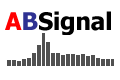 |
|
| English | 简体中文 | |||||||||
|
|||||||||
| Home | Product | Download | Support | Literature | Purchase | About Us | |||||||||
|
|
|||||||||
How to interface ModalVIEW with cRIO platform |
|
1.Obtain cRIO data acquisition module compiled according to the chassis type and the version of RT system you are using. The cRIO data acquisition module contains the files as following: Note: The default cRIO data acquisition module shipped with ModalVIEW Installer is compiled for NI 9104 chassis with NI 9234. The RT version is LabVIEW 8.5.1. 2. Install LabVIEW Real-time software, NI-RIO to RT controller using NI Measurement & Automation Explorer, and make RT controller works properly. 3. Deploy cRIO data acquisition module to cRIO RT controller. Method 1: Using ModalVIEW to automatically deploy cRIO data acquisition module
Method 2: Manually deploy cRIO data acquisition module. (When ModalVIEW automatically deployment fails for some reason, you can use this method)
4. Configure channels for cRIO data acquisition.
After configuring measurement channels and other parameters such as sampling rate and trigger, it is ready to start data measurement. When RT controller is in data acquiring status, LED 4 on RT controller flickers as following mode:
You can check the status to make sure if data acquisition works properly. Please refer to ModalVIEW Operating Tutorial Manual for more information about data measurement. |
| Copyright 2018 ABSignal, Inc. All rights reserved. |
| Email:info@absignal.com |
| Last updated April 28th, 2018 |